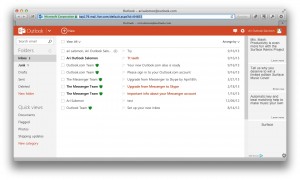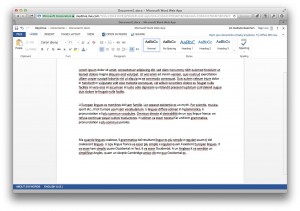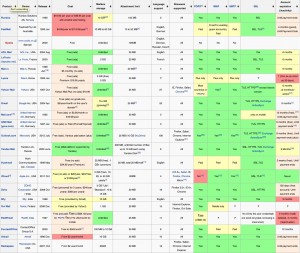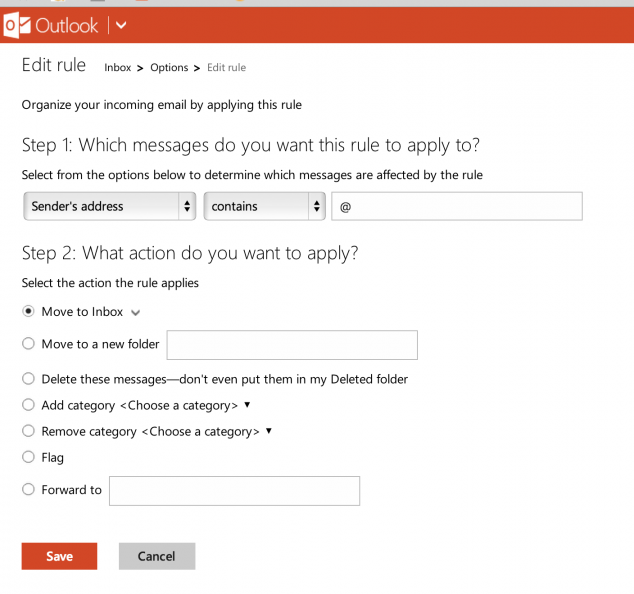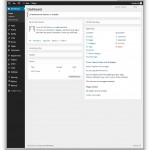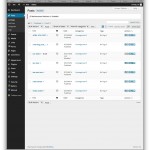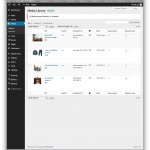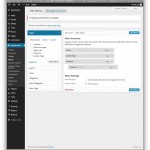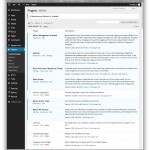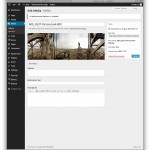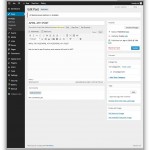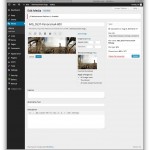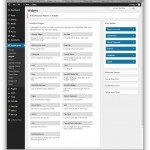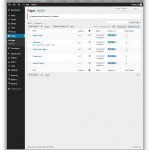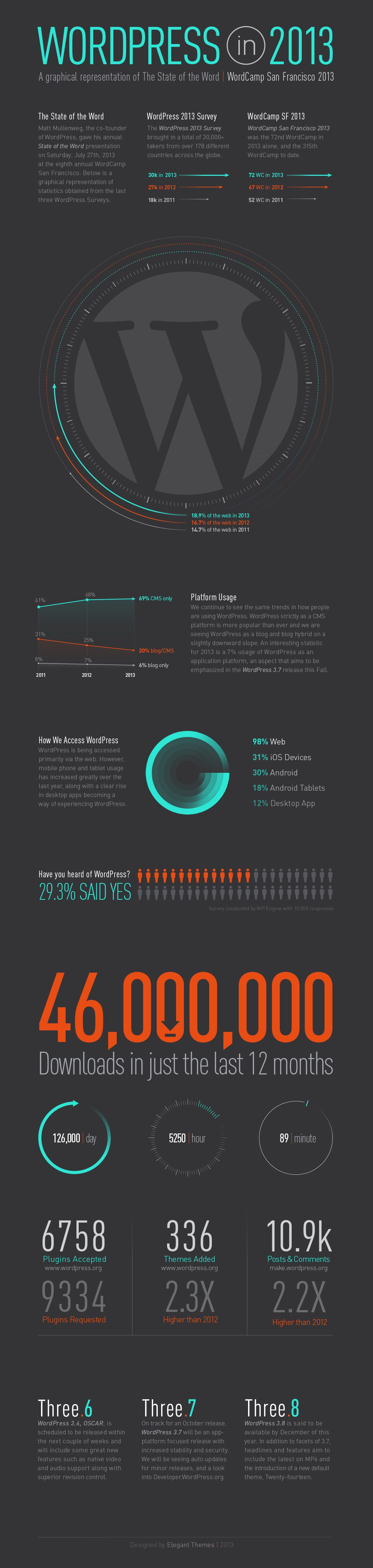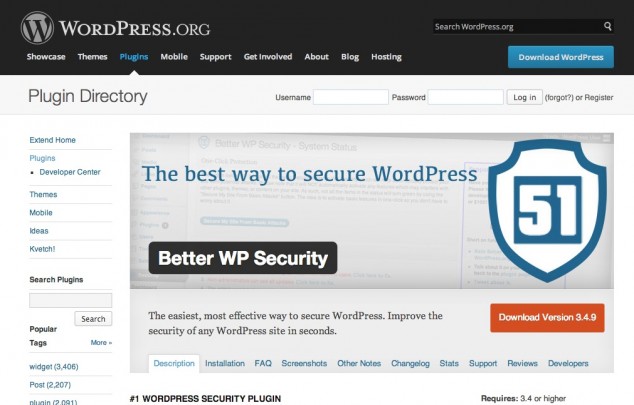UPDATE: outlook.com no longer supports custom domains:
After July 2014, domain administrators will no longer be able add or remove email accounts in your domain. Domain administrators are encouraged to move to Office 365 to get enhanced features and capabilities for modern enterprise-class mail, collaboration and communications.
Back at the end of 2012 Google’s big announcement was that they no longer offered a free version of Google Apps. Google Apps is basically a free Gmail account but at your own domain instead of at gmail.com. If you pay for the pro version (“Google Apps for Business”) you get more storage, support and a few other features. Nonprofits can get it free by request.
Google Apps is a great product but who can we turn to now for domains that have simple email needs and no budget? I host most of the sites I build but I no longer host email on my server in order to keep it safe and speedy for my WordPress managed hosting clients.
What is outlook.com?
Outlook.com is the successor to Hotmail. If you have a Hotmail address, you can upgrade to outlook.com. Note that Office 365 is more of a direct, enterprise-ready competition for Google Apps. It gives you an Exchange account, and web versions of all 8+ office programs (not just the 5 free “SkyDrive” ones). But Office 365 is not free – there are 3 service levels.
Google Apps vs Outlook.com
Here is a comparison chart between Yahoo, Outlook.com and Gmail (all of which are free). They are all really similar in terms of feature lists – and all allow forwarding to other email accounts (Outlook.com allows forwarding to just one address but Google apps allows for more than one). The key thing this chart doesn’t address is the experience of using the web-based interface. The interfaces are all very different – with Yahoo being a distant 3rd in terms of usability. Of course all 3 offer many ways to access your email without every using their browser-based interfaces. Some other take-away notes:
- Outlook.com didn’t offer IMAP till very recently.
- Outlook claims “virtually” unlimited storage.
- Outlook shows ads (more that mail) BUT it doesn’t target them based on your email content – in other words, it’s robots don’t read your email.
- You can get free email in the form of x@outlook.com or you can use your own domain free. (Gmail/Google Apps no longer offers a free option for using your own domain name)
- Outlook.com has web-based versions of Word, Excel, and Powerpoint so you can work with those kinds of attachments directly. It is like Gmail and Google docs + Google Drive. See image below.
How to set up free outlook.com for your domain
Now that I’ve done this process a few times I can offer some tips:
- Start with this LifeHacker article.
- Note that you can have multiple administrator accounts for your custom domain. Each administrator must register the domain on the Windows Live Admin Center website and enter a unique MX record that authenticates that user (an MX record specifies which server in your domain should receive incoming email) that’s associated with that administrator at your registrar or Domain Name System (DNS) provider’s website.
- The Domain administration interface at live.com / outlook.com is much much simpler and has hardly any features compared to Google Apps. But that can be a feature in itself. Basically just add new user accounts and go on your way.
- Check e-mail at http://mail.live.com or you can set up your own subdomain just like Google Apps does via a Cname DNS record
- Where to make more accounts for your domain? You can make up to 50 email accounts for free.
Start here: https://domains.live.com/ and click “get started”
Note that you have to log in as the new user in a browser in order to confirm the account before using it. Live will ask you for a captcha to confirm you are a human and there are two other simple screens to proceed through before you can start using the new account. - Important note: Please sign in at least once every 365 days—otherwise your account looks inactive and could be deleted. I’m not sure how that compares to Gmail these days but there are a few levels of security you have to go through in activating a new Outlook.com email account.
- Also see: answers.microsoft.com FAQ
- To use Apple Mail (or any other IMAP client) read these instructions. Here’s the most relevant part: “For incoming mail server settings, make sure that the account type is set to IMAP, then enter “imap-mail.outlook.com” as your incoming mail server. Enter your real Outlook.com e-mail address and password in the username and password fields.”see: ActiveSync and POP settings
Are there other free email options?
The short answer is Zoho. They offer a similar suite of tools and a free option – with email at your domain. But I have not used it.
For free (and paid) email/webmail Wikipedia has a useful table with many options:
Lifehacker has a great article about alternatives.
…or just pay for Google Apps!

PS: here’s a tip if you are having issues with the outlook.com (and hotmail.com) spam filter. it’s pretty agressive and only has two settings. There is no way to turn off the spam filter. For those that don’t use the web interface and want to use some other spam filter this can be a real problem. solution: set up a filter
- Go to the gear icon, go to “more mail settings”
- Then find “Rules for sorting new messages”
- Finally, add a new rule of the form “Sender’s Address” “contains” @ then select “Move to Inbox”
UPDATE: After struggling with some senders being blocked I am “downgrading” Outlook.com and am motivated to try out Zoho’s service.
UPDATE 2014: Well, I have not tried Zoho yet but I have a couple commentors that seem to be happy with it.